When using the Portal website to interact with the Flow headset, it is strongly recommended that you use a Chrome internet browser. Other browsers are not guaranteed to work.
Once the headset is in its final configuration for recording neural data, you must tune the lasers. This operation configures the strength of each laser to ensure every detector is receiving an adequately strong signal.
NOTE:
Tune Lasers needs to be re-run each time the headset is placed on a different participant's head, or each time the headset has been re-adjusted on the same participant's head. If you need to re-tune the lasers, turn lasers off to reset the Portal Flow UI.
To tune the lasers:
- Make sure the headset is properly seated and aligned on the participant's head, and that any adjustments to improve coupling have already been made (see Getting the Best signal).
- Make sure ambient light in the room has been reduced.
- In the Portal Flow tab, click Continue.
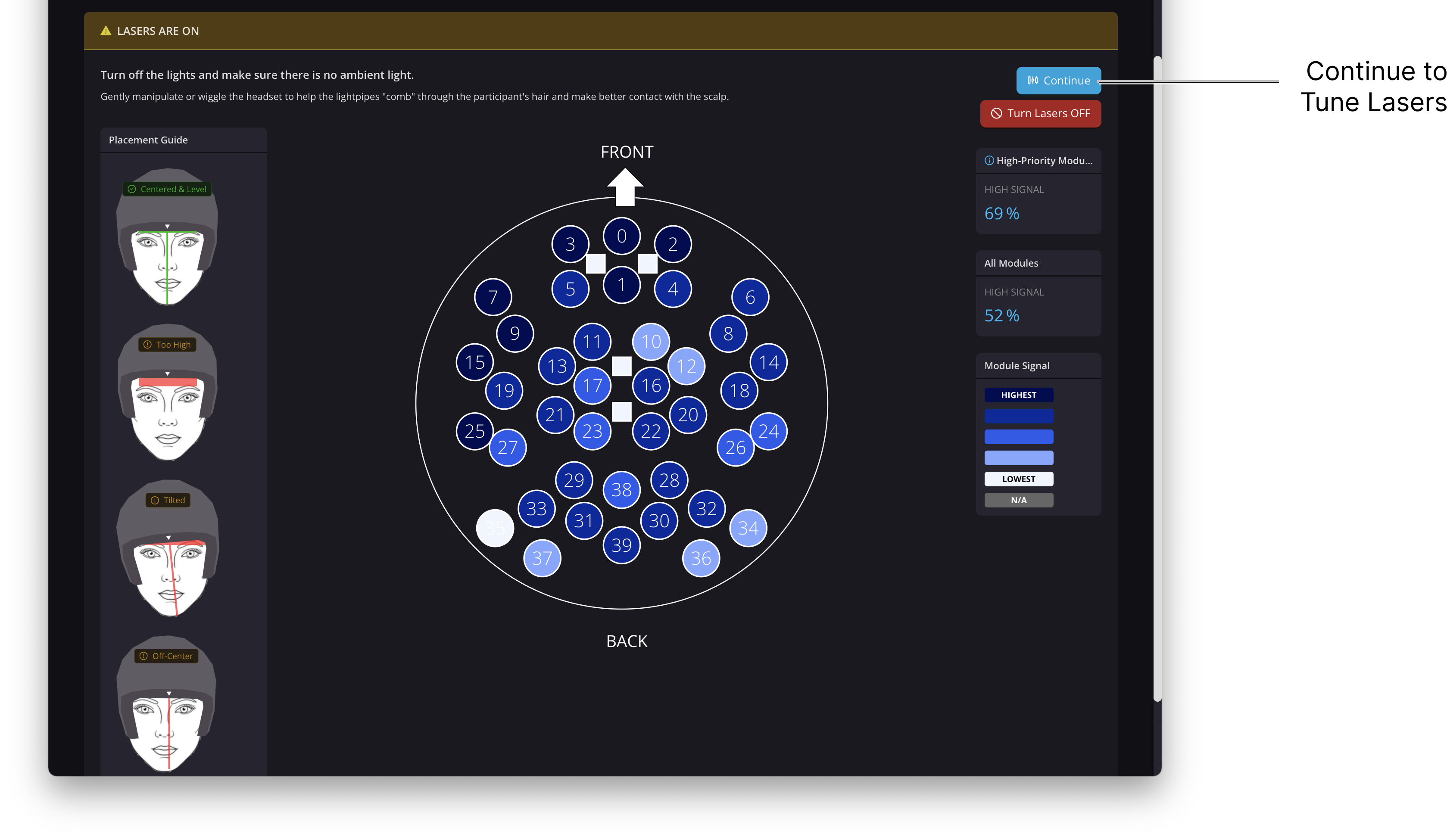
This process takes 15-20 seconds. The participant should remain still during this process.
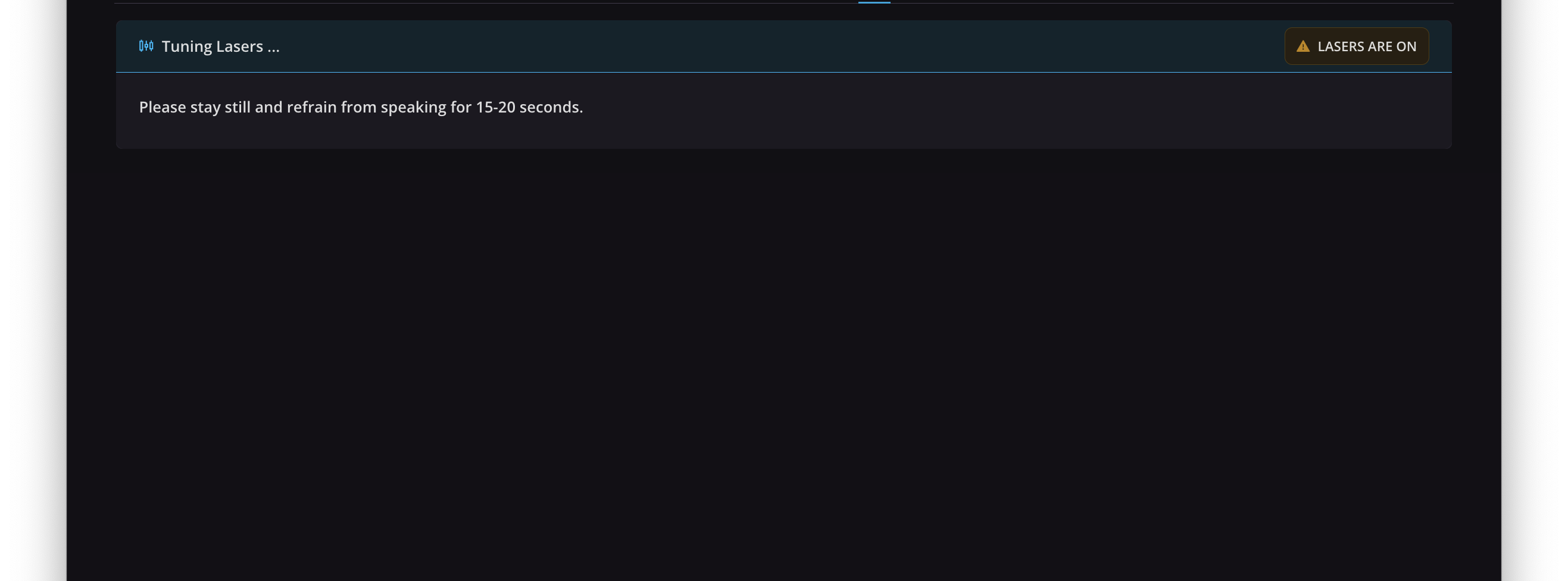
The Portal Flow UI display will proceed to the Data Acquisition Control Menu (displayed below). You are then ready to record data!
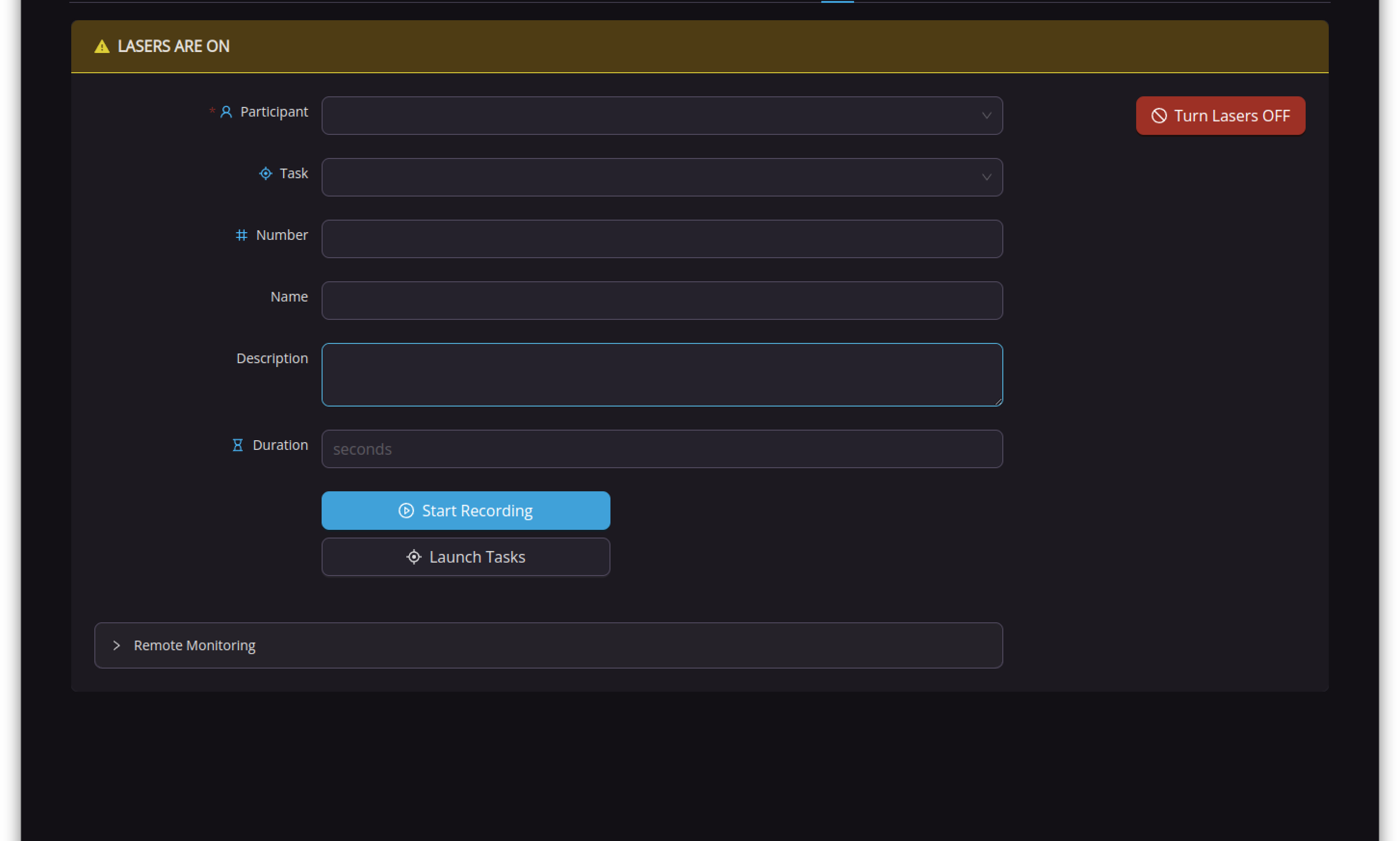 Data Acquisition Control Menu
Data Acquisition Control Menu
After the Tune Lasers command is run, the lasers remain enabled. Do not remove the headset without turning the lasers off. Each time the lasers are turned off and back on, the Portal Flow UI will force you to tune the lasers again before allowing recording.