A researcher must add a Participant ID to a Study in the Kernel Cloud Portal for each individual who is participating in the Study.
The addition of a Participant ID to a study is not meant to replace or otherwise imply informed consent for that participant to participate in a study. It is the responsibility of the researcher to obtain all necessary consents to participate in a particular study.
To add Participant IDs to a Study:
- From the Organization Home page, click the name of the Study to open the Study page.
- In the Participants tab, enter a value in the Add ID field and click the Add Participant ID button.
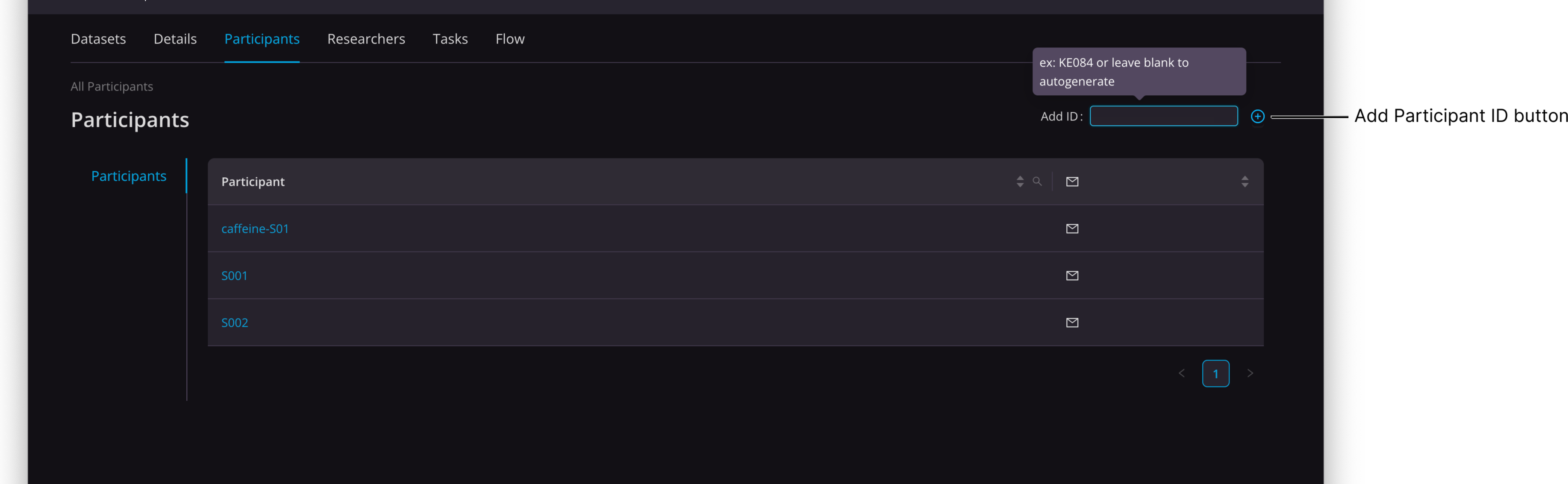 The Participant ID is added to the Participant ID List. You will only be able to record Flow Data under Participant IDs in this list.
The Participant ID is added to the Participant ID List. You will only be able to record Flow Data under Participant IDs in this list. - Repeat steps 1-3 to create as many Participant IDs as needed in the Study.
To edit a Participant ID:
- In the Participants tab of the Study page, click the Participant ID you'd like to change.
- Click the Edit icon to the right of the Participant ID you want to modify. The Participant ID name becomes an editable field.
- Type a new Participant ID.
- Press Enter to save the new name.
A confirmation dialog appears.
Changing a Participant ID updates the name elsewhere on the Portal as well, including the Flow Recording dropdown menu when selecting a Participant ID.
Changing a Participant ID also modifies datasets previously recorded using that Participant ID.