A Study is the basic framework in which data from Kernel systems are organized and stored. Organizations can create an unlimited number of studies, and individual researchers and Flow or DevKit systems can be associated with specific studies.
Roles
Each Organization contains Studies, which the Organization Owner or Organization Admin can create. Within a Study, researchers can be designated as an Administrator (Study Admin) or a Researcher (Study Member). Organization Admins are automatically designated as Study Admin for each Study in the Organization. Each role has different privileges:
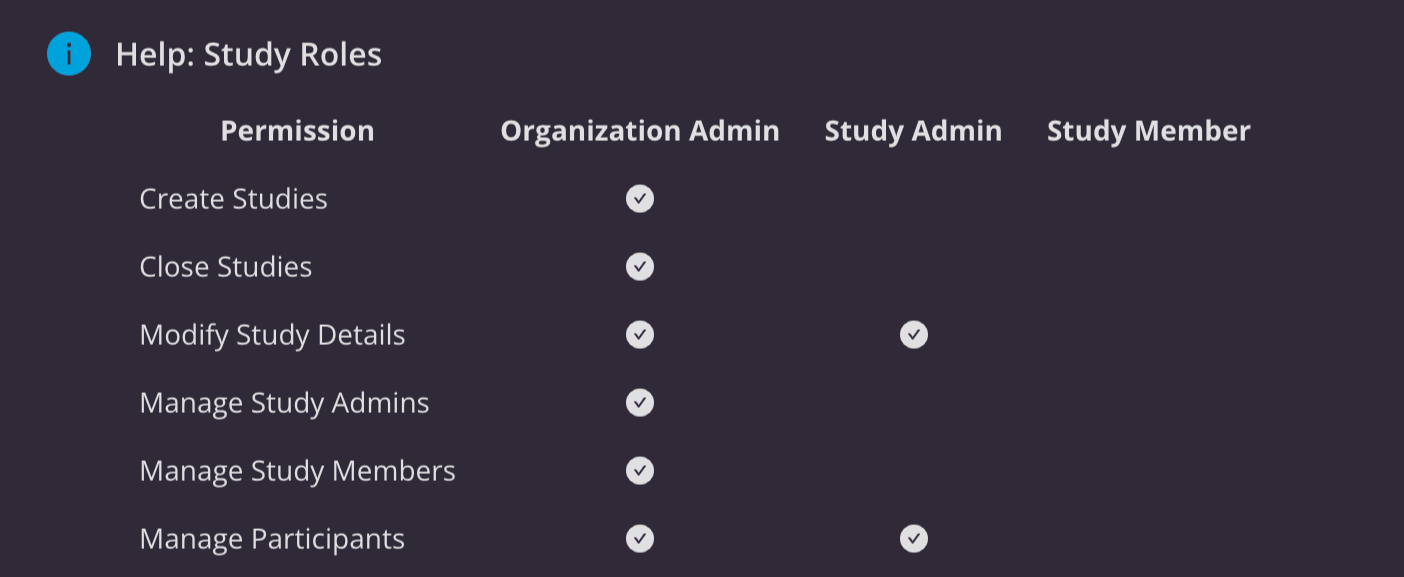
To create a Study (Organization Owner/admin only):
- On the Home page in the Kernel Cloud Portal (can be accessed at any time by clicking the "Kernel" logo in the top left corner), type the name of the Study into the Add Study field and click the Add Study icon.
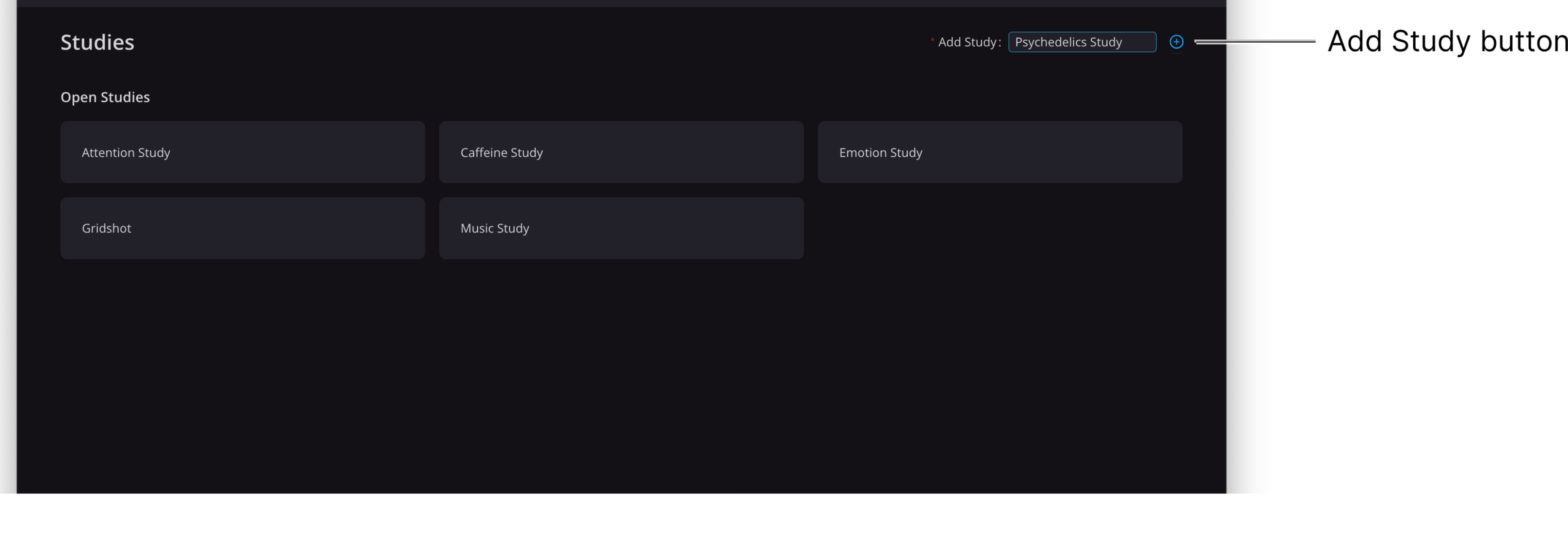
The Study is added to the Studies List. To enter into a Study, click the box with the name of the Study from the Studies List. To switch between Studies from any page, mouse over the Studies dropdown button in the top left corner, then click the name of the Study you'd like to enter.
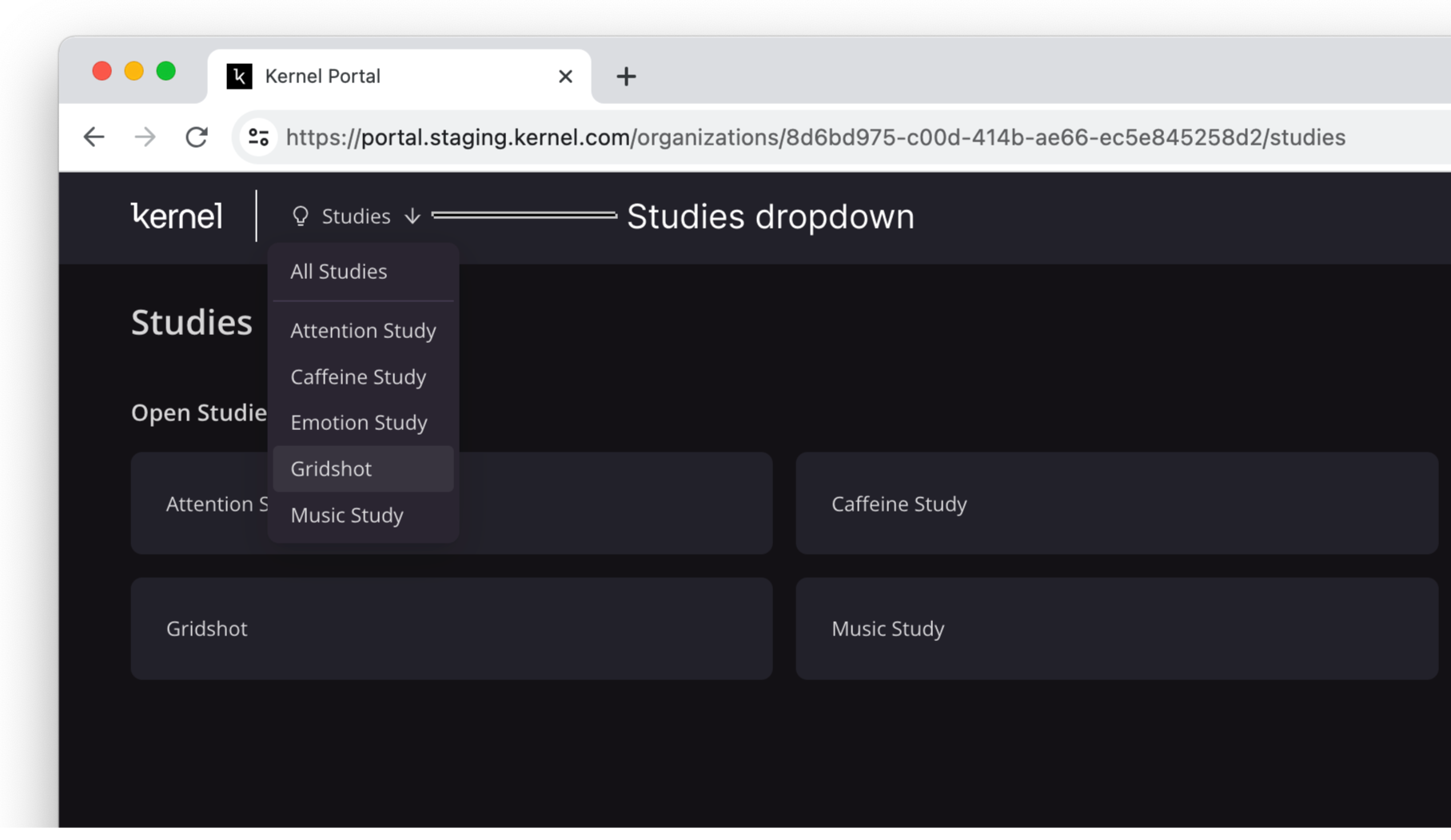
To rename a study (Organization Owner/admin only):
- From the Organization Home page, click the name of the Study you want to modify from the Studies List. Alternatively, use the Studies dropdown button to enter the Study. Once in the correct Study, click the Details tab at the top of the page.
The Study Details page opens.
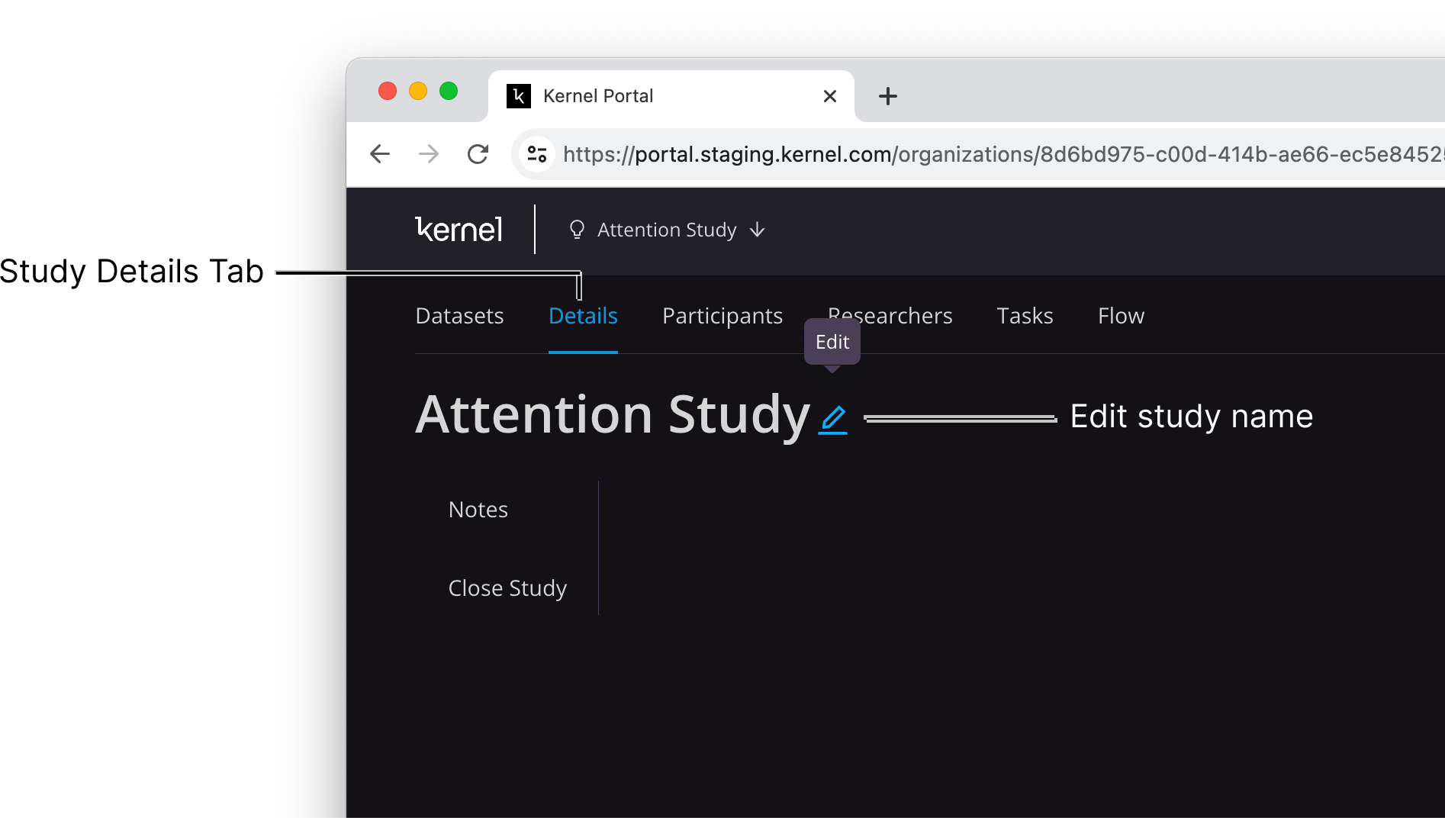
- Click the Edit icon to the right of the study’s name. The study name changes to a text input field.
- Type a new Study name and press Enter.
To add researchers to a study (Organization Owner/admin only):
- From the Study page, click the Researchers tab at the top of the page.
- Click the Add Researcher button.
A pop-up window appears showing a list of researchers who have already been added to the Organization but who are not yet in this Study (see Managing your research team).
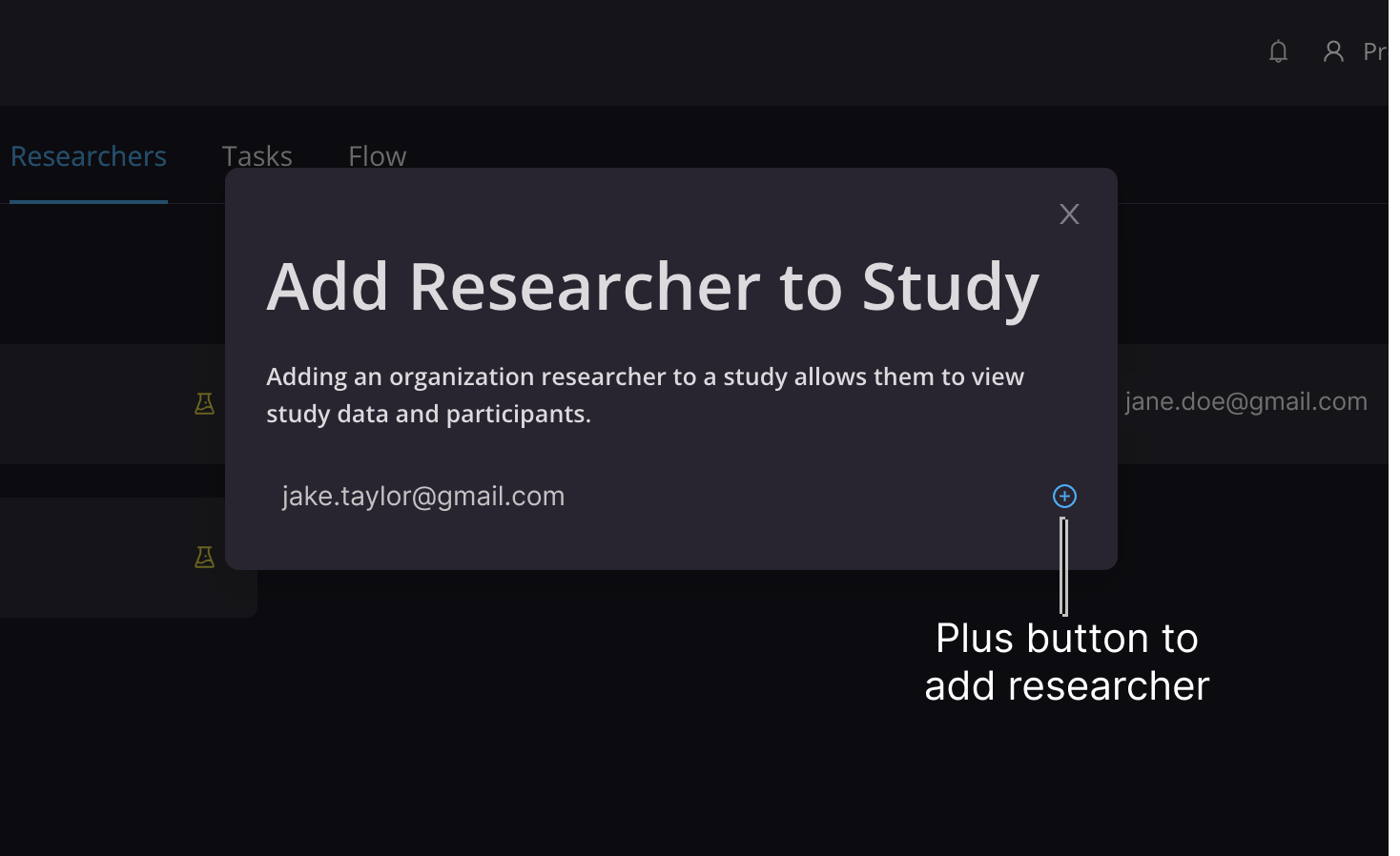
Click the plus icon to the right of any researchers you would like to add to the Study.
The Researcher(s) are added to the Study. Their names will show up on the Researchers page.
To remove a researcher from a study (admin only):
- From any Study page, click the Researchers tab at the top of the page.
- On the Researchers page, click the trash icon to the right of the researcher you wish to remove.
The Researcher is removed from that study.