Upon receiving a Kernel system, designate a team member to set up an Organization in the Kernel Cloud Portal – our dedicated cloud-based account and data management system. Once established, other team members can create their accounts and join the Organization.
Use the Kernel Cloud Portal to register your Kernel device, manage your account, your research team, studies, and devices. See Kernel Cloud Overview.
Creating a Kernel Cloud Organization:
Using any web browser, go to portal.kernel.com
Follow the instructions to create an account associated with your email address.
If you do not yet have an affiliation with an Organization, you will see the screen below.
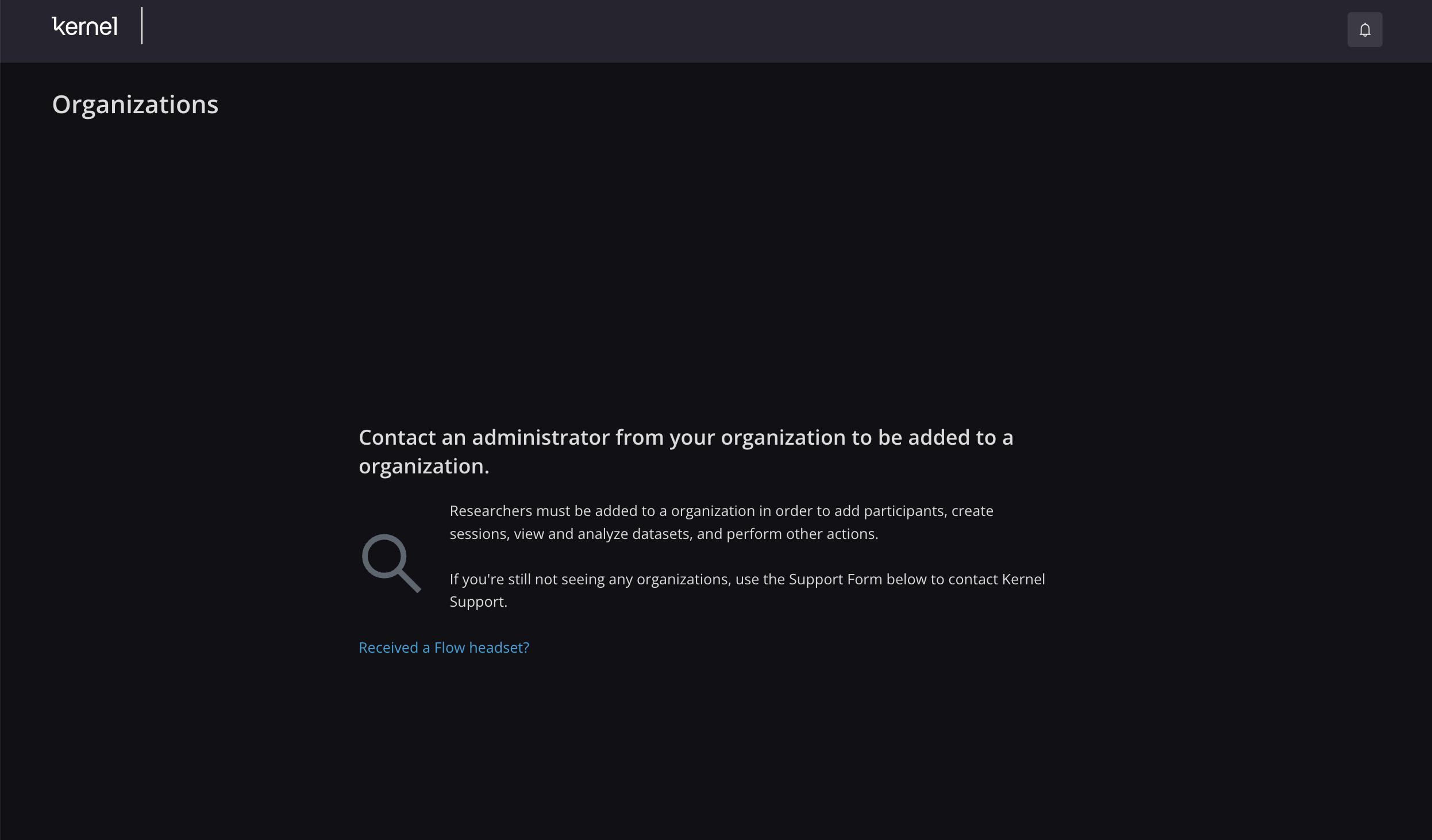
If you would like to create a new Organization for your team, continue to step 4.
.png)
Whoever creates the Organization will be automatically designated as the Organization Owner. This person will have the power to add researchers to the Organization, as well as upgrade and downgrade researcher statuses. See Managing your research team.
If a team member has previously created an Organization and you would like to be added to it, bypass any additional steps and reach out to the Organization Admin for an invitation. See Managing your research team.
Click the link that says "Received a Flow headset?"
Enter the desired Organization name (ex. Smith Lab or Depression Clinic). Enter the Activation Key, which should have been sent from support@kernel.com to the email address of the primary team contact. This activation key is specific to your Flow2 headset.
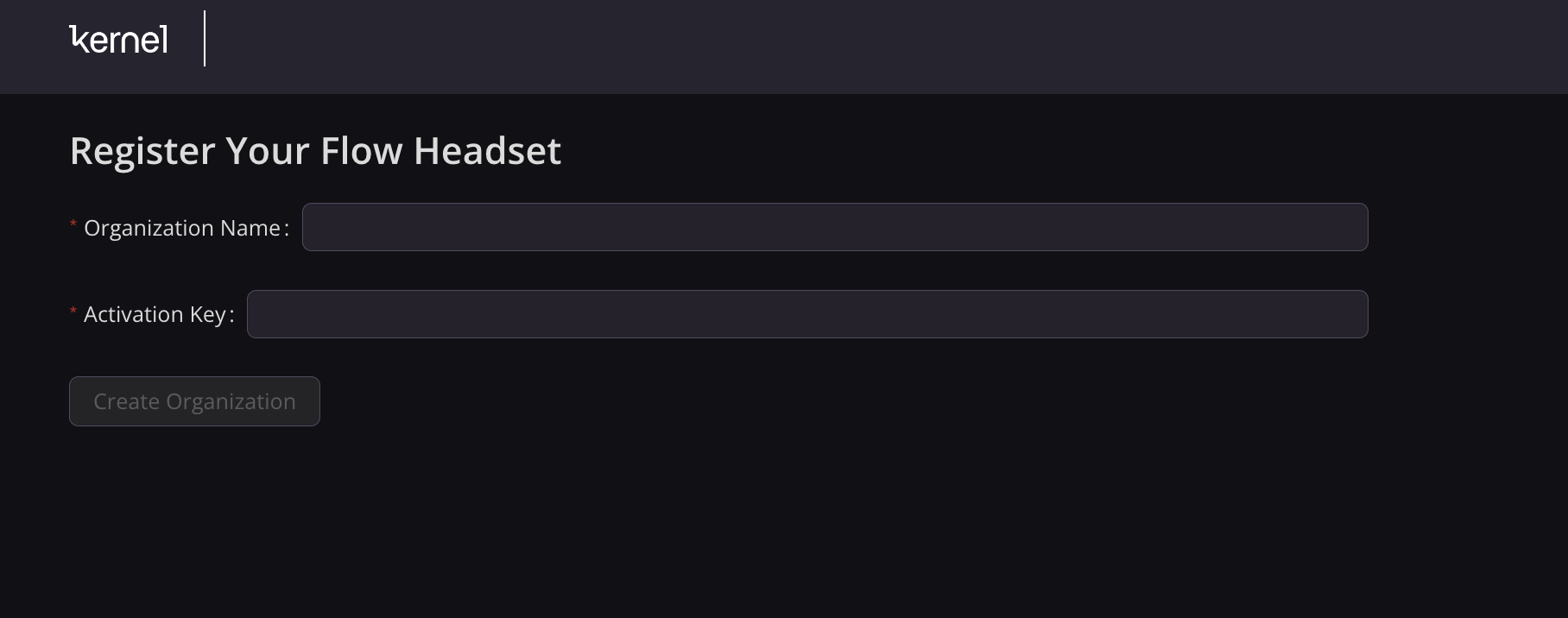
Click "Create Organization." Your Organization has been created, and your Flow2 headset has been registered to the Organization.
Your Kernel Cloud Account:
Explore your own profile page by mousing over the Menu button in the top right corner. Select Profile from the dropdown menu. The User Profile page opens.
Here you can edit the email associated with your account, sign out, or delete your account.
.png)
Organization Settings
Mouse over the Menu button again and select the Settings button. The Organization Settings page opens. This page is where you add researchers to your team, install the Acquisition Driver, and view the devices registered to your Organization.
You should see the device you registered upon Organization creation here. If you would like to add a new or additional Kernel Flow device to your Organization, navigate to the Devices tab under Settings. Enter the Activation Key sent to the Organization Admin’s email in the Add Device field. The device will appear under “Registered Devices.”
.png)