Before using your Kernel system for the first time, a team member must set up your organization and register your Flow2 headset using the Kernel Cloud Portal at portal.kernel.com. See Configuring Kernel Cloud.
On the Portal, you can perform the following tasks:
- Configure your Kernel Cloud organization and account
- Add researchers to your team
- Creating and managing studies
- Create Participant IDs
- Create Task names
- View and download datasets
Logging into the Portal:
You can login to the Portal by entering a one-time passcode.
To login to the Portal:
- From the Portal home page, click Log In.
- Enter the email address associated with your account (or log in with Google) and click Log In.
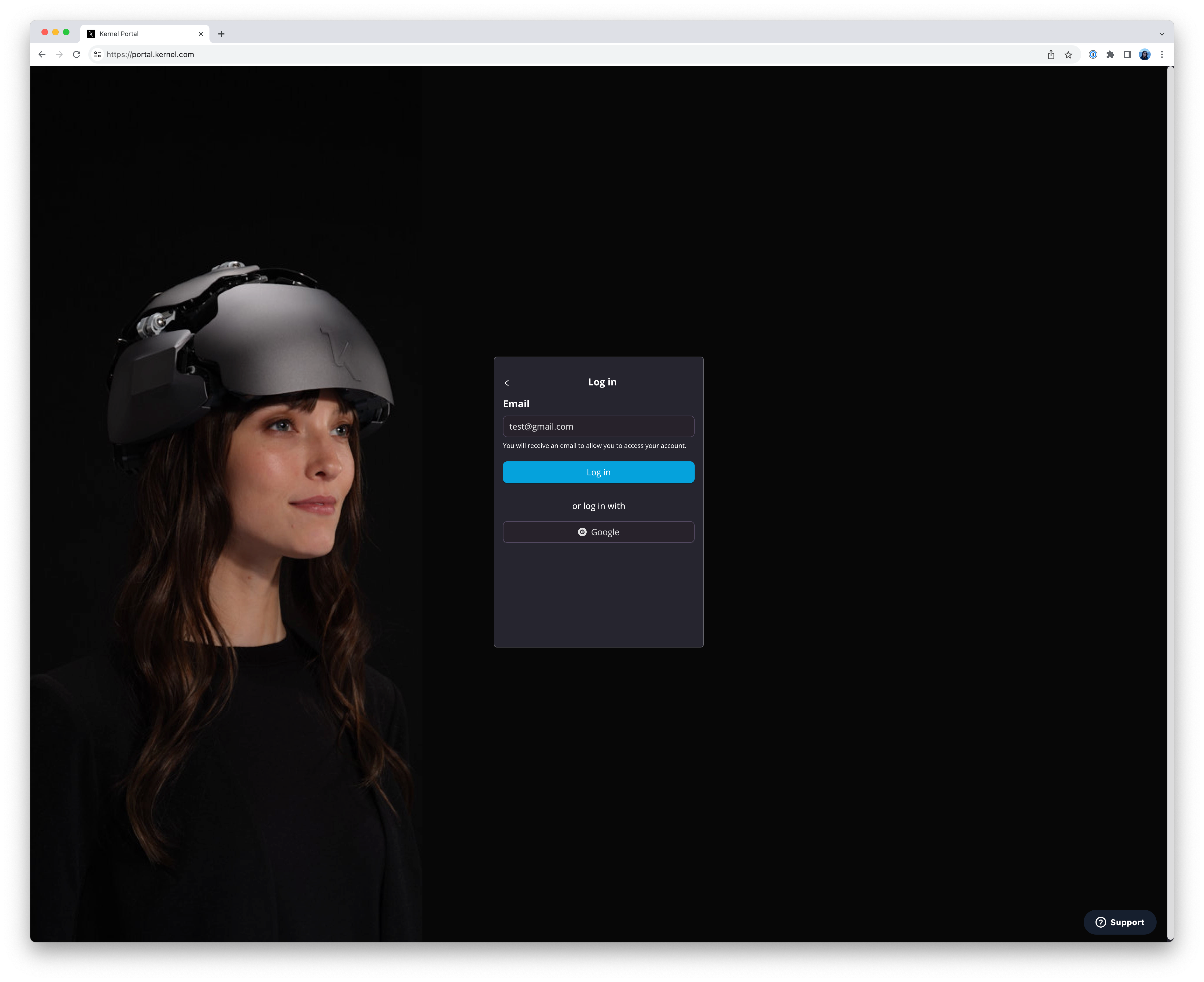 An email is sent containing a unique one-time code. In your browser window, the Confirm Authentication dialog appears.
An email is sent containing a unique one-time code. In your browser window, the Confirm Authentication dialog appears. 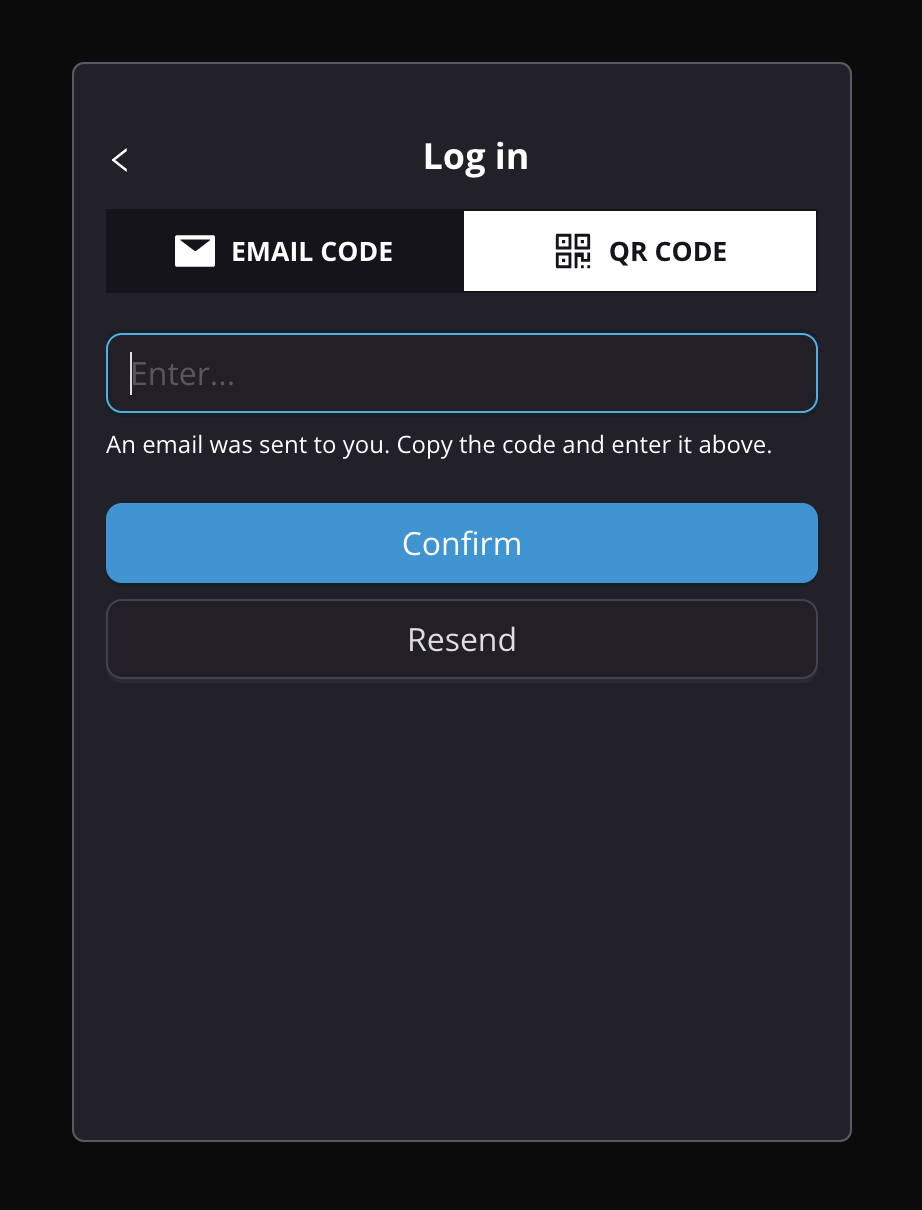
To login using the emailed one-time code:
- Switch to your email program.
- Locate the email from Kernel Support with the subject "Kernel Sign In Code."
.png)
- Copy the unique code from the email to the clipboard.
- Switch back to the browser window where the Portal is open and paste the code from the clipboard into the Confirm code field.
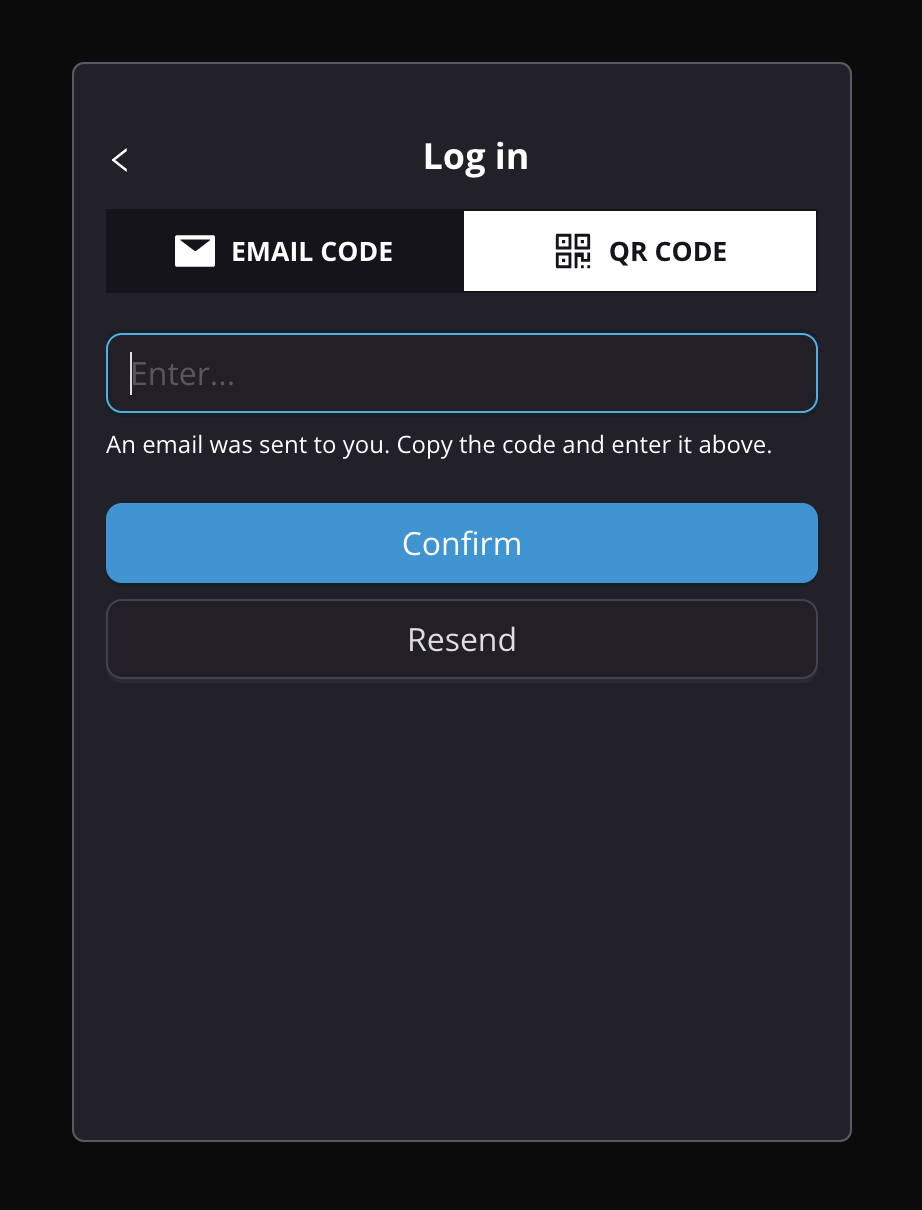
- Click Confirm.
You are logged in. - If you did not receive the code or the code is expired, click Resend.