As a Flow customer, you have access to a suite of pipelines designed to process raw data, yielding outputs that are ready for visualization or further analysis.
Customers may download dataset metadata as well as the outputs from the three broad types of pipelines available through the Kernel Portal at this time: quality control, data export (SNIRF and Reconstruction), and data analysis. These tools are accessed in the Pipelines tab for each dataset.
The below instructions detail how to download the following types of pipeline exports. For explanations of these reports, click on the hyperlinks:
- Metadata for a group of datasets
- Dataset Quality Control (QC) reports
- Datasets in the SNIRF format (Moments and Hb Moments) and Reconstruction
- Data Analysis Reports
To download metadata for a group of datasets:
- In the Portal, navigate to the Datasets tab for the Study for which you want to download the metadata. Here you see a list of all datasets collected under this Study. You may use the filter columns on the left to filter by participant, researcher, task, date, etc.
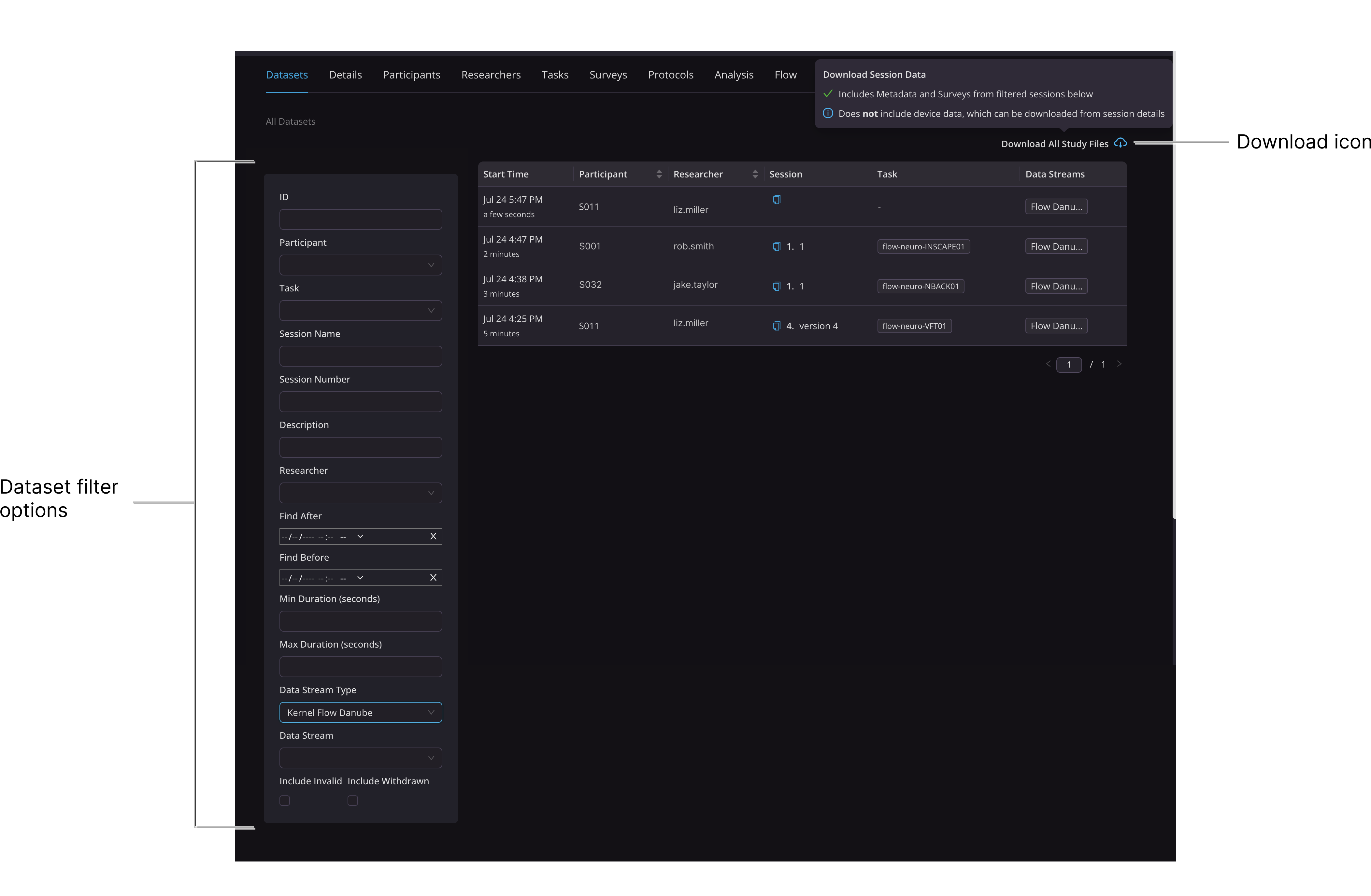
- Once you have the correct dataset filters (optional), click the Download icon in the upper right corner of the page.
All metadata associated with those datasets are downloaded to the location specified by your browser. Metadata for each session is stored in a json file.NOTE:Datasets that are not yet ready for analysis will not be included in the download. Such studies appear in the list with a yellow warning alert icon.
To download Flow quality control (QC) reports:
Kernel provides QC reports for the signals generated by the NIRS system, the EEG system and the Sync Accessory Box. For a full description of the reports, go to Dataset Quality Control (QC) reports.
- In the Datasets tab, click the dataset whose data you want to download.
- Click Pipelines on the left.
The Pipelines tab opens.
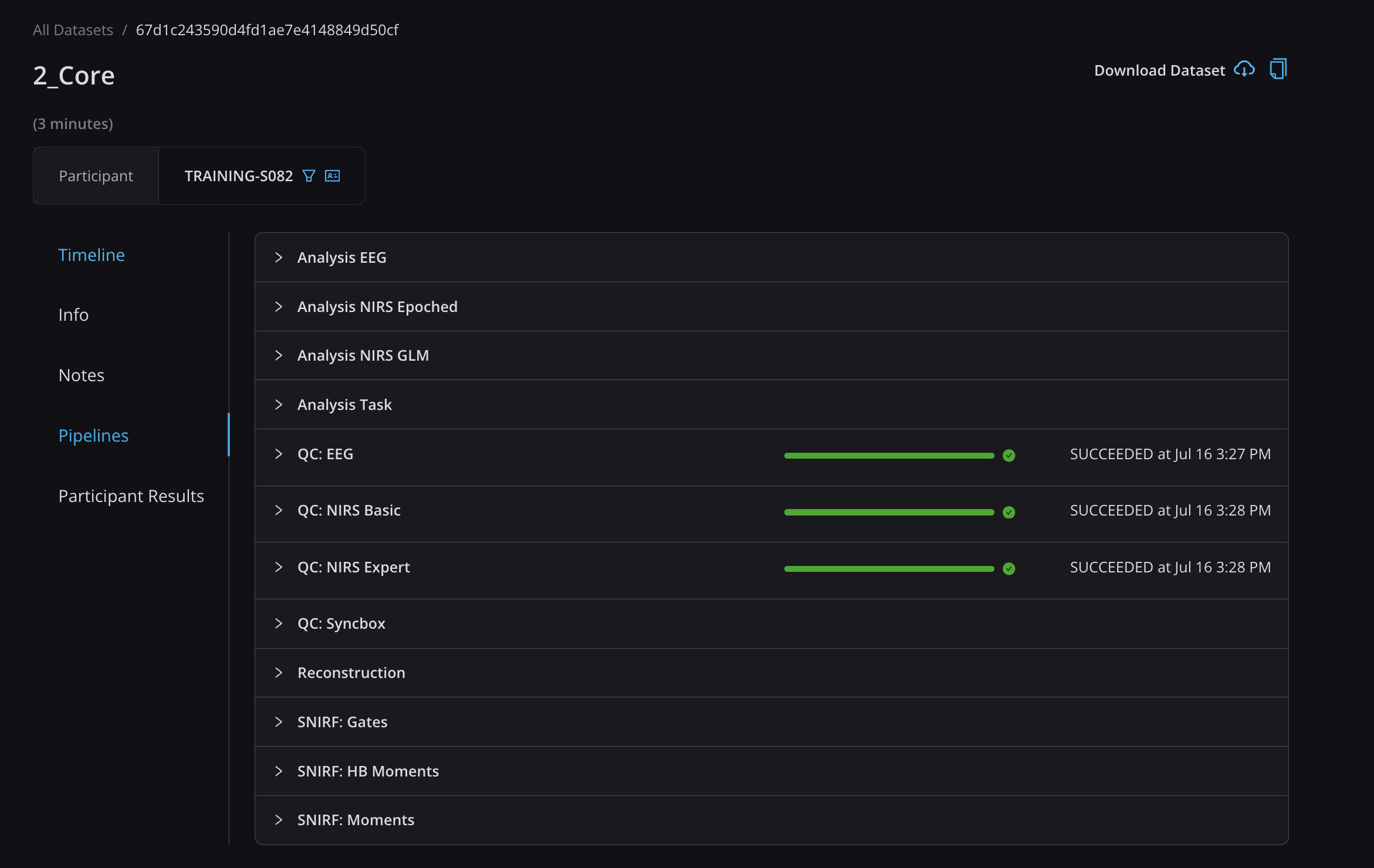
- Expand the QC section (either QC: NIRS Basic, QC: NIRS Expert, or QC: EEG).

The QC reports for EEG, NIRS Basic, and NIRS Expert run automatically when a recording is successfully uploaded. A few minutes after the recording ends, you should see download buttons for the QC files. - If you don't see the files, click the blue Run QC button.
Generating the reports can take a few minutes, depending on the report. Once the generation is complete, download buttons appear. - Click the Download button to download the QC file in which you are interested. The file is downloaded to the location specified by your browser.
To download a SNIRF file:
There are three pipelines that output SNIRF files:
- SNIRF: Moments pipeline
- SNIRF: HB Moments pipeline
- SNIRF: Gates pipeline
For a detailed description of SNIRF Pipelines see Data Export Pipelines. For a tutorial on reading SNIRF files, see How to Read SNIRF Files (coming soon).
- In the Pipelines tab for the dataset whose data you want to download, expand the section for SNIRF: Gates, SNIRF: HB Moments, or SNIRF: Moments.
- Click the corresponding Run SNIRF button.
The session data is converted into the SNIRF format. This can take a long time.
When the conversion is complete, a Download SNIRF button appears. - Click the Download SNIRF button.
Your dataset is downloaded to the location specified by your browser.
To download/view a Reconstruction or analysis file:
- In the Pipelines tab for the dataset you want to analyze, click the header for the analysis you want to perform to expand that section.
- Click the Run Analysis button.
The analysis process begins. This can take some time. When the analysis is complete, a new download button appears within that section. - Click the button to download the analysis file.
For descriptions of Reconstruction, see Data Export Pipelines. For descriptions of analysis, see Data Analysis Pipelines.