You may want to hide some datasets from view. For example, a dataset that was interrupted or otherwise rendered unusable during recording might best be removed from the list of datasets when reviewing the Study results. Hiding a dataset in Kernel Cloud is done by invalidating it.
Invalidating a dataset removes it from the default view in Dataset Lists. The dataset remains available for researchers (with sufficient privileges) to view, download, and analyze, as well as to re-validate if you change your mind.
To invalidate a recorded dataset:
- In the Portal, navigate to the Datasets tab containing the dataset you want to invalidate.
- Find the dataset in the list and click it.
The Dataset detail page opens. - Click the Info tab.
- Scroll down to the Invalidate Dataset section.
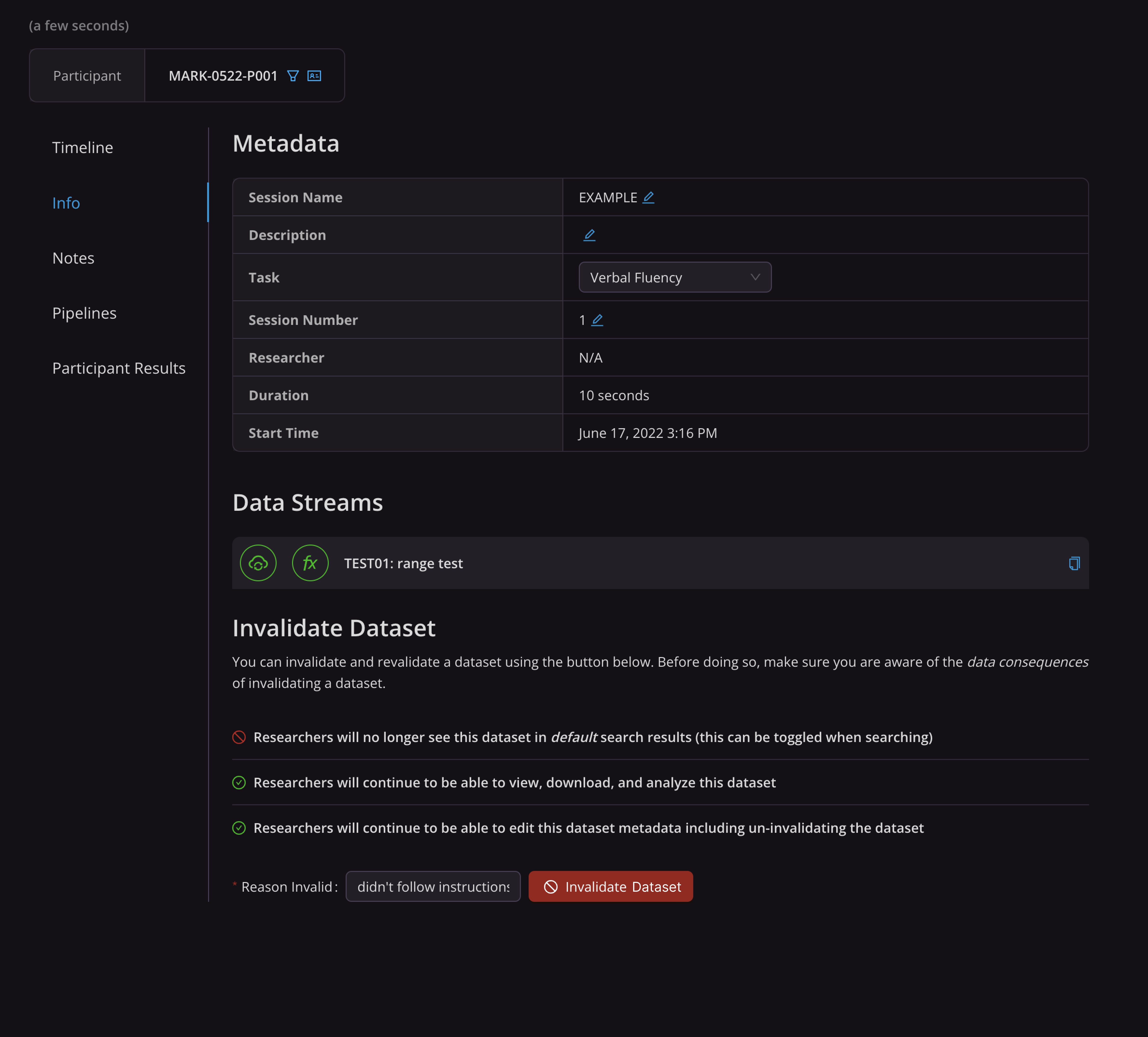
- Type the reason for invalidation in the (mandatory) Reason Invalid field.
- Click the Invalidate Dataset button.
The dataset is invalidated.
To re-validate an invalidated dataset:
- In the Portal, navigate to the Dataset tab containing the session you want to revalidate.
- In the Filter settings on the left, enable the Include Invalid checkbox.
- Find the session you want to modify in the list and click it.
The Dataset Detail page opens. - Click the Info tab on the left.
- Scroll down to the Invalidate Dataset section.
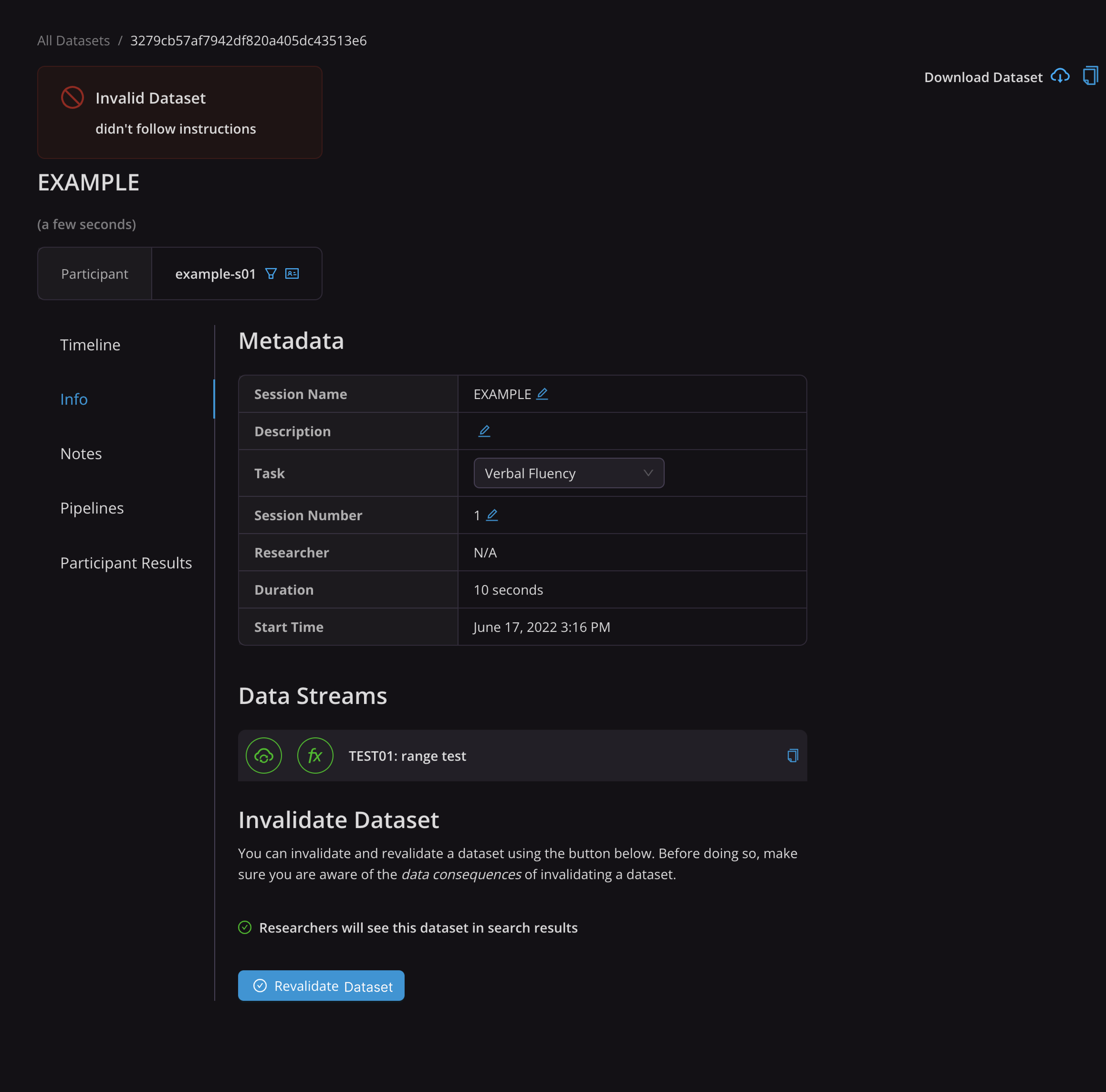
- Click the Revalidate Dataset button.
The invalidation tag is removed from the dataset, and the dataset becomes visible in all dataset lists to which it belongs.